Redux is the most powerful state management tool in the React.Js library, and it’s frequently used by Frontend Engineers to build complex applications. With the help of Redux, we can easily manage the state of our React applications, which helps us to develop and maintain complex applications.
In this tutorial, we will discuss how to integrate Redux with React applications. We will take a step-by-step approach and create a simple application that increments and decrements a counter to demonstrate the implementation of Redux in React. The main objective is to help developers understand how to use Redux for state management in complex applications within the React framework.
This tutorial will provide a clear understanding of Redux’s functionality in React and how it can be used to manage state efficiently.
Prerequisites
Before integrating Redux, make sure you have the following prerequisites installed:
- Node.js and npm: Redux and React.js, both being JavaScript libraries, rely on Node.js for their environment. You can download Node.js, which includes npm (Node Package Manager), from the official Node.js website.
- React.js: If you haven’t set up a React application, you can quickly create a new project using Create React App. to set up a new project.
Redux is like the brain of our React.js application, and it helps us manage and control our app data and how it behaves. Let’s know some important facts about what Redux is and why you should use it in your React app.
What Is Redux?
Redux is like a smart organizer for your React. js-based application. This organizer called the store, remembers everything going on in your app, like what’s happening now and what might change.
It also has reducers that are like rulebooks. When something in your app changes, these rulebooks say what to do next. They tell your app how to update itself when you make changes.
Why Do We Need Redux in React.js?
Imagine you’re building a big, complex React app with lots of components. As your app grows, it becomes more challenging and difficult to keep track of all the data and how it flows between components. This is where you have to use Redux.
Here are some reasons to integrate Redux with your React.js application:
Centralized Data Management: Redux gives you a single place (the store) to store and manage your app’s data. This means no more passing data through props between different components, making your code cleaner and more organized. Predictable State Changes: With Redux, you can predict how your app’s state will change because all state changes are controlled by reducers. This predictability makes it easier to debug and understand your app’s behavior. Easy Collaboration: If you’re working on a team, Redux can be a lifesaver. It provides a clear structure for managing the state, making it easier for team members to understand and work on different parts of the app. Time Travel Debugging: Redux offers a unique feature called “time travel debugging.” It allows you to replay and inspect every action that has ever occurred in your app. This can be incredibly helpful for tracking down bugs. Scalability: As your app grows, managing state with plain React can become unwieldy. Redux scales easily with your app’s complexity, making it a solid choice for larger projects.
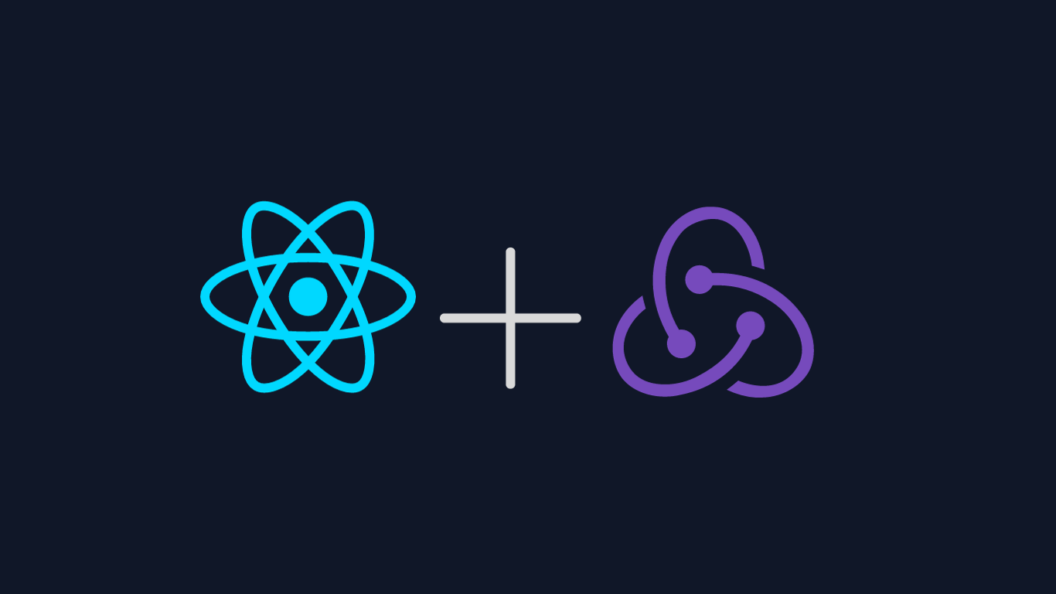
Now, let’s get started with integrating Redux into our React.js application.
1. Install NodeJS
NodeJS is an open-source, cross-platform JavaScript runtime environment required for ReactJS applications. If you’re an Ubuntu user, execute the following command in your terminal:
sudo apt-get install nodejs npmIf you need specific version of Node.Js then just execute these following commands:
curl -sL https://deb.nodesource.com/setup_18.x -o nodesource_setup.sh
sudo bash nodesource_setup.sh
sudo apt-get install -y nodejsIf you are using Windows or macOS operating system, you can easily download it from the following sources.Node.js website.
After installation, check the installed Node version:
node -vYou should get the following output:
v18.12.1Automatically with this installation, the system will install an NPM. NPM is a package manager for Javascript programming. To check the installed NPM version, execute the following command:
npm -vYou should get the following output:
8.19.2To update NPM to the latest version available, execute the following command:
npm install npm@latest -gYou should get the following output:
10.2.42. Install ReactJS and create an application
We need to install the ReactJS package necessary for creating ReactJS projects. To do this, execute the following command:
npm install -g create-react-appAfter installation, check the installed version:
create-react-app --version
You should get the following output:
5.0.1To create the ReactJS app, run the command below. Here, we’ll name the app redux_tutorial, but you can choose any name.
npx create-react-app redux_tutorialYou should get the following output:
Success! Created redux_tutorial at /home/prasandeep/Desktop/redux_tutorial
Inside that directory, you can run several commands:
npm start
Starts the development server.
npm run build
Bundles the app into static files for production.
npm test
Starts the test runner.
npm run eject
Removes this tool and copies build dependencies, configuration files
and scripts into the app directory. If you do this, you can’t go back!
We suggest that you begin by typing:
cd redux_tutorial
npm start
Happy hacking!Open the created React application folder (e.g, redux_tutorial) in your preferred editor, such as VS Code.

3. Installing Redux and Redux Toolkit
Using npm
To use Redux and Redux Toolkit, install dependencies in your React app. Open terminal in created React app directory and run these commands:
npm install redux react-redux
npm install @reduxjs/toolkitThe first command installs the Redux core and React Redux packages. The second command installs Redux Toolkit separately. This approach offers better control over the installation process, allowing you to manage each package individually.
Using Yarn
For Yarn users, the equivalent commands are:
yarn add redux react-redux
yarn add @reduxjs/toolkitRedux serves as the core library, providing fundamental state management functionalities, while Redux Toolkit offers additional utilities to simplify Redux usage. React Redux, on the other hand, provides essential bindings for React.
To verify if these dependencies were installed, navigate to your package.json file. The dependencies section should list their names and versions, confirming their installation status.
{
"name": "redux_tutorial",
"version": "0.1.0",
"private": true,
"dependencies": {
"@reduxjs/toolkit": "^1.9.7",
"@testing-library/jest-dom": "^5.17.0",
"@testing-library/react": "^13.4.0",
"@testing-library/user-event": "^13.5.0",
"react": "^18.2.0",
"react-dom": "^18.2.0",
"react-redux": "^8.1.3",
"react-scripts": "5.0.1",
"redux": "^4.2.1",
"web-vitals": "^2.1.4"
},
"scripts": {
"start": "react-scripts start",
"build": "react-scripts build",
"test": "react-scripts test",
"eject": "react-scripts eject"
},
"eslintConfig": {
"extends": [
"react-app",
"react-app/jest"
]
},
"browserslist": {
"production": [
">0.2%",
"not dead",
"not op_mini all"
],
"development": [
"last 1 chrome version",
"last 1 firefox version",
"last 1 safari version"
]
}
}In the package.json file, you can confirm that Redux and Redux Toolkit dependencies have been successfully installed in your React application.
4. Setting up the Redux Store and Reducers
In ReactJs, a Redux store holds our application’s state. To create a Redux Store, we need to follow these steps:
Define Reducers
To specify how the application’s state changes in response to actions, reducers are used. You need to create a new folder inside the src folder, named reducers. Inside this reducers folder, you need to create a new file, for example index.js, and implement the reducers state provided below. Here’s a basic example:
// src/reducers/index.js
const initialState = {
counter: 0
};
const counterReducer = (state = initialState, action) => {
switch (action.type) {
case "INCREMENT":
return { ...state, counter: state.counter + 1 };
case "DECREMENT":
return { ...state, counter: state.counter - 1 };
default:
return state;
}
};
export default counterReducer;In above code, a counterReducer is established to manage a simple counter state. The initial state of the counter is set to zero. The reducer has two actions, "INCREMENT" and "DECREMENT", which respectively increase or decrease the counter value. If the action type is not recognized, the current state of the counter is returned.
Combine Reducers (if needed)
If your application has multiple reducers, you can combine them into one using combineReducers:
// src/reducers/index.js
import { combineReducers } from 'redux';
// Reducers
const initialState = {
counter: 0,
};
const counterReducer = (state = initialState, action) => {
switch (action.type) {
case 'INCREMENT':
return { ...state, counter: state.counter + 1 };
case 'DECREMENT':
return { ...state, counter: state.counter - 1 };
default:
return state;
}
};
// Combine Reducers
const rootReducer = combineReducers({
counter: counterReducer,
// Add other reducers here if you have more
});
export default rootReducer;In Redux, combineReducers is used to combine various reducers together. This creates a rootReducer that manages different parts of the application’s state. Each reducer is assigned to a specific key in the store, like the counter. The combined rootReducer controls the overall state of the Redux store.
Create a Redux Store
Navigate src folder inside your React app and create a folder name(e.g store), and inside store folder create a new file (e.g store.js), to configure Redux store:
// src/store/store.js
import { configureStore } from '@reduxjs/toolkit';
import counterReducer from '../reducers/index';
const store = configureStore({
reducer: counterReducer,
});
export default store;This code sets up a Redux store using the @reduxjs/toolkit package. It imports two things from ../reducers/index: the configureStore function and a reducer. Using configureStore, it creates a store with counterReducer as the main reducer, and then exports it for use in the app.
5. Connect Redux with React Component
Now we successfully set up a redux store and reducers, it’s time to connect it with our React components.
Connect Components
To proceed, navigate to your ‘src’ folder and create a new subfolder named components. Inside this directory, create a new file named Counter.js. write the provided code into this file.
To connect our React components to the Redux store, we must use the connect function from the react-redux library. Here is an example implementation using a simple counter component:
//src/components/Counter.js
import React from "react";
import { connect } from "react-redux";
const Counter = ({ counter, increment, decrement }) => {
return (
<div>
<p className="counter_title">Counter: {counter}</p>
<button className="button" onClick={increment}>
Increment
</button>
<button className="button" onClick={decrement}>
Decrement
</button>
</div>
);
};
const mapStateToProps = (state) => ({
counter: state.counter
// Use 'counter: state.counter.counter' and replace the above line if you are using combineReducers to ensure that 'counter' matches the correct key in your store.
});
const mapDispatchToProps = (dispatch) => ({
increment: () => dispatch({ type: "INCREMENT" }),
decrement: () => dispatch({ type: "DECREMENT" })
});
export default connect(mapStateToProps, mapDispatchToProps)(Counter);This code creates a component called Counter in our React app. It shows a counter value and buttons to increase or decrease it.
- The
mapStateToPropsfunction connects the component to the Redux store, letting it access thecountervalue from the store’s state. - The
mapDispatchToPropsfunction connects the component to dispatch actions, enabling it to send “INCREMENT” or “DECREMENT” signals to the Redux store to update the counter value.
Finally, by using connect from react-redux, the Counter component gets linked to the Redux store, allowing it to both read and change the counter value in the app’s state.
Using Redux in Your Components
In this step, you need to navigate to the src folder, locate the App.js file, and replace the existing code with the provided code. To use Redux globally in our React application, we must import the Counter component from the components folder.
// src/App.js
import React from "react";
import Counter from "./components/Counter";
import "./App.css";
function App() {
return (
<div className="App">
<Counter />
</div>
);
}
export default App;In a React application, the main structure is defined in the App.js file through the App component. This component renders the Counter component, which handles the display of a counter and buttons to adjust its value. The App component is a basic container that houses the Counter component within a div, and applies a CSS class named “App” for styling purposes. Finally, this component is exported as the primary entry point for the entire application.
Provider Component
To connect our React component <App /> with the react-redux store, we need to wrap our application with the Providercomponent. This is typically done in the entry point of our application, which is usually the index.js file located in the srcfolder.
// src/index.js
import React from 'react';
import { createRoot } from 'react-dom/client';
import { Provider } from 'react-redux';
import store from './store/store';
import App from './App';
const root = document.getElementById('root');
const rootInstance = createRoot(root);
rootInstance.render(
<Provider store={store}>
<App />
</Provider>
);The following code initializes a React application by importing important modules including React, createRoot for rendering, Provider for Redux, Redux store, and the main App component. It then locates the HTML element with the ‘root’ ID, creates a rendering instance using createRoot, and displays the entire application there.
The App component, wrapped in Provider, connects to the Redux store, providing access to its state for all child components, and ultimately renders inside the ‘root’ HTML element.
6. Run Your Application
Once you’ve finished coding and linked all components together, it’s time to run your app. Just open your terminal or command prompt in the same folder where your project is located. Then, start your app by following command:
Using npm
npm startUsing Yarn
If you are using yarn then follow this command
yarn startThis command will start the development server and launch your React application in the default web browser, You should get the following output:
Compiled successfully!
You can now view redux_tutorial in the browser.
Local: http://localhost:3000
On Your Network: http://192.168.0.121:3000
Note that the development build is not optimized.
To create a production build, use npm run build.
webpack compiled successfullyNow, open your web browser and navigate to http://localhost:3000 (or a different port if specified) to see your Redux-integrated React application in action.
7. Final Output

Link to the GitHub Repository
For code reference, you can access the GitHub repository here.
Conclusion
In this tutorial, we covered the complete process of integrating Redux with React-based applications. By following the steps, you can now effortlessly set up a Redux store, define reducers, and connect React components to the Redux store.
Using Redux in React-based applications allows you to efficiently manage and share state across your application. It is also the easiest way to build complex and scalable React applications.
